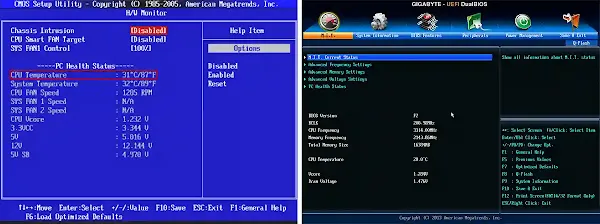Common Cause (Symptom)
Sometimes when we are working in front of a computer, the computer suddenly turns off, even though no one presses the power button and the electricity is still connected.
Your unsaved work just disappeared, its frustrating. This must have ever happened to any person. And you're not the only one who has experienced this. Sadly, this problem occured to most of computer.
For users who are still new to computer problems, of course this sometimes can causing panic.
But don't worry, you can actually fix it yourself and it's certainly cheaper because you don't have to worry about taking it to a computer technician if you know what the problem is.